
Published 8/2022
MP4 | Video: h264, 1280x720 | Audio: AAC, 44.1 KHz
Language: English | Size: 3.91 GB | Duration: 13h 12m
Use Power Automate to streamline your desktop and web tasks with the complete guide on Microsoft Power Automate Desktop
What you'll learn
Use Power Automate Desktop to automate any routine or repetitive task
Understand how to create sophisticated logic in automating your tasks, with conditionals, loops, and variables
Manipulate folders, files, text fields, and more when automating a task
Execute, share, and manage your Power Automate Desktop Flows
Link your Power Automate Desktop flows to your Cloud flows, and send information back and forth to create more sophisticated flows
Use the UI and Browser automation and recorders to quickly create and automate your workflows, with no code
Use Power Automate Desktop to enable Robotic Process Automation to take your workflows to the next level
Requirements
Windows 10 or Windows 11
Common web browser (Chrome, Firefox, Edge)
Familiarity with Microsoft applications (Word, Excel, especially Excel formulas) is desired but not required
Willingness to learn
Description
Note: this course is specifically on Microsoft Power Automate Desktop, the application found on Windows 10/11 that enables users to automate their desktop and web tasks.Do you want to automate a repetitive task on your desktop? Is there a daily / weekly / monthly task that you do on your desktop or web that you want to automate? Do you want more time back in your day, to focus on higher value business tasks? Then this is the course for you. Are you an automation enthusiast? Welcome to Microsoft Power Automate Desktop!Learn from more than 12 hours of relevant instructional video content, with the only complete beginner to expert guide on Microsoft Power Automate DesktopAny desktop or web related task can be automated. Learn how to automate folder and file creation, read and write excels, create conditional logic statements and loops, apply inputs and message boxes, manipulate text, integrate with cloud flows, and so much more.The Microsoft Power Automate platform is quickly growing in demand and is currently the highest adopted system is medium-to-large companies (along with PowerApps) and one of the most sought after Microsoft skills, both personally and for business. People have leveraged Microsoft Power Automate to free up several hours in their work day, so that they can focus on more important things. In fact, Forrester has reported that Power Automate makes businesses on average 15% more efficient. Microsoft Power Automate empowers everyone, from end users to technology experts.Microsoft Power Automate also contains powerful Robotic Process Automation (RPA) capabilities (both attended and unattended). You can start implementing RPA in your workflow with Power Automate. In fact, Power Automate was labelled as a Visionary by Gartner in July 2022, and RPA continues to become more popular.This is the only complete guide to Microsoft Power Automate Desktop, from beginner to expert. This course is not only comprehensive (it covers everything you need to know right from the start / beginner level) but is also instructional in nature, meaning that as we learn new concepts, we are also integrating them in the application. Don't just learn concepts, learn how to actually apply them. That also means that whether you are a beginner or expert, there's something for you in this course.This course is structured in a way that helps you learn all the concepts. For each concept, we first cover it in theory and then apply it using a real life example. We also progressively learn more and more advanced concepts, so that you never feel overwhelmed and can achieve your goals. There is also a Q&A section and you can always reach out to me.Again, this is the complete guide to Microsoft Power Automate Desktop - you won't ever need another course.What is Power Automate? Microsoft Power Automate is a no-code and easy-to-use platform to automate repetitive tasks and improve efficiency. Individuals and workers use Power Automate to streamline their workflows and automate routine tasks, so they can focus more on high value work. Users of Power Automate has seen a 15% increase in productivity after using Power Automate for only a week.What is the difference between Power Automate Cloud vs. Power Automate Desktop?There are two main flavors of Power Automate: Cloud and DesktopPower Automate Cloud: Cloud is used to automate tasks within software applications (think Emails, OneDrive, Twitter, Trello, SharePoint, Excel Online) that exist in the cloud. Connectors (or app bridges) are used, and a Microsoft 365 account is required. This course does not cover Power Automate Cloud.Power Automate Desktop: Desktop is more popular, as it uses the programs on your local machine and works with desktop and web interactions. Anything that you do on your computer desktop or web, you can automate with Power Automate Desktop, including legacy and first-party applications. Power Automate Desktop is available to Windows 10 users, and comes pre-installed with Windows 11.What can you do with Power Automate Desktop?Microsoft Power Automate Desktop can be used to automate tasks in your desktop and web applications. Here are some of the tasks that you can automate with Power Automate Desktop, that you cannot with Power Automate Cloud:Create, read, and write folders and files on your machineEdit, read, and write local Excel filesPerform CMD and scripting actionsCreate and read PDF files using OCRRecord actions on any software applications (even legacy or independent / first-party) and automate itAutomate web page clicking and typing, and extract values you needRobotic Process AutomationWhat are the main features of Power Automate Desktop?Desktop and web automation - automate anything on your desktop and on the web browser, including reading / writes files, sending and processing emails, and scraping values from websitesNo code and easy to use - no code required; Power Automate Desktop uses a workflow designer that is a drag-and-drop based systemComprehensive and extensible - automate all programs using UI Automation features, including legacy programs; extend to other software applications using recordersLink to cloud flows - link Desktop flows to Cloud flows; enabling you to transfer information between both types and trigger unattended and attended Desktop processesSophisticated logic - use complex logic gates to make your Desktop flows sophisticated, including conditions, variables, loops, error handling, subflows, and moreShare flows - share flows with anyone, allowing you to create impact and improve productivity for yourself, your team, and across your organizationUI and browser recorders - create automated flows by recording the task yourself, and Power Automate Desktop does the restRobotic Process Automation - embrace RPA for both desktop and web by performing automation tests, in both attended and unattended desktopsThe future - Microsoft has included Power Automate Desktop pre-installed in Windows 11 for a reason; automation available to everyone is the futureWhy learn Power Automate Desktop?Productivity - improve your productivity by automating routine and repetitive tasks; any task on your desktop or web can be automated, so you can get time back and focus on your high value tasks insteadCreate impact - replace many business tasks with the click of a few buttons, and with no code; this means you could save your organizations countless hours in mundane work that can be automatedImprove your toolkit - add automation to your list of skills; automation is highly sought after, and works great with the full Power Platform suite (Power Apps, Power Automate Cloud, Power Virtual Agents, and so forth)Why choose this course?Complete guide - this is the 100% start to finish, zero to hero, basic to advanced guide on Power Automate Desktop. There is no other course like it that teaches you everything from start to finish. It contains over 12 hours of instructional content!Fully instructional - we not only go through important concepts, but also apply them as we are building our application so that we can solidify them. This is not only a walkthrough of the Power Automate Desktop features, but a course that actually builds applications with youStep by step - we go through every single concept in a sequential order (from beginner to expert). This improves your probabilities of learning Power Automate Desktop rather than going haphazardly through each feature.Learn to learn - during the latter parts of the course, we go through situations where we encounter new features or errors, and work through how we would use the documentation to resolve them. In this way, you not only learn about Power Automate Desktop inside and out, but learn how to resolve your own issues as they come upTeacher response - if there's anything else you would like to learn, or if there's something you cannot figure out, I'm here for you!Reference material - follow along! I provide all reference material directly to you so you can follow along in your learning journeyCourse overviewIntroduction - learn about Power Automate Desktop, its features, how to succeed in the course, course overview, and at the reference materialBeginner - create basic flows, perform flows with files and folders, manipulate text and date elements, and use email (Outlook) in your flowsIntermediate - Add inputs and message boxes for your users, make your flows more sophisticated using conditions, variables, loops, flow action controls, and Excel; automate any application using UI AutomationExpert - automate web activity using Browser Automation and recorders, performing database actions using HTTP, read PDF files using OCR, and integrate with your cloud flowsAdvanced - automate systems, CMD actions, scripting actions (Python, Powershell), and learn about workstation actionsConclusion - earn your Microsoft Power Automate Desktop certification, and read about next stepsIf you want to learn Microsoft Power Automate Desktop, this is the course for you. We're looking forward to having you in the course and hope you earn the certificate.Music credits: bensound
Overview
Section 1: Introduction
Lecture 1 What is Power Automate Desktop?
Lecture 2 Different types of flows
Lecture 3 Features of Power Automate Desktop
Lecture 4 Why learn Power Automate Desktop?
Lecture 5 Course roadmap
Lecture 6 Keys to success
Lecture 7 Instructor overview
Lecture 8 Ways to reach out
Lecture 9 Watch in 1080p
Lecture 10 Leave a rating
Section 2: Beginner - Basic Flows
Lecture 11 Download Power Automate For Desktop
Lecture 12 Environment walkthrough
Lecture 13 Introduction to new flow screen
Lecture 14 Create a simple flow - create a text file
Lecture 15 Add an action and action parameters
Lecture 16 Run a flow
Lecture 17 Modify flow settings
Lecture 18 Add more than one action into a flow
Lecture 19 Add input variables into a flow and use them in a flow
Lecture 20 Add input variables into a flow and use them in a flow continued
Lecture 21 Use output variables in subsequent actions
Section 3: Beginner - Files and Folders
Lecture 22 Copy actions - Move and Copy
Lecture 23 Copy actions - Move and Copy continued
Lecture 24 Read and writes
Lecture 25 Read and writes continued
Lecture 26 Read and writes CSV Data
Lecture 27 Get Subfolders
Lecture 28 Get Files in Folders
Lecture 29 If folder exists
Lecture 30 If folder exists continued
Section 4: Beginner - Folders and Compression
Lecture 31 Delete actions
Lecture 32 Get special folder
Lecture 33 Compression - compress
Lecture 34 Compression - uncompress
Section 5: Beginner - Text and Date
Lecture 35 Text manipulation
Lecture 36 ext manipulation continued
Lecture 37 Text manipulation - conversions and date / time
Lecture 38 Create random text
Lecture 39 Escape text for regular expression
Lecture 40 Recognize Entities in Text
Section 6: Beginner - Email and Outlook
Lecture 41 Retrieve email message from Outlook
Lecture 42 Process emails
Lecture 43 Process emails continued
Lecture 44 Send email messages in Outlook
Section 7: Intermediate - Inputs and Message Box
Lecture 45 Display message
Lecture 46 Display input dialog
Lecture 47 Display select file dialog
Lecture 48 Display select from List
Lecture 49 Display Custom Form
Section 8: Intermediate - Conditions, Variables, and Loops
Lecture 50 Intro to variables
Lecture 51 Lists
Lecture 52 Lists from file
Lecture 53 Lists from datasource
Lecture 54 Working with multiple lists
Lecture 55 Working with additional Info (dot notation)
Lecture 56 IF statements
Lecture 57 ELSE statements
Lecture 58 ELSE IF statements
Lecture 59 SWITCH statements
Lecture 60 SWITCH Run
Lecture 61 Loops - For Each
Lecture 62 Loops - Loop
Lecture 63 Loops - Loop with Variable
Lecture 64 Loops - Loop Condition
Lecture 65 Loops - Loop Condition - Logic
Lecture 66 Loops - Next and Exit
Lecture 67 Loops - Nested Loops
Lecture 68 Loops - using Loops - Examples in Files and Emails
Section 9: Intermediate - Flow Action Controls
Lecture 69 Wait and Stop
Lecture 70 Go To and Label
Lecture 71 Subflow
Lecture 72 Subflow run
Lecture 73 Error Handling
Lecture 74 Errors, Debug and Next Action
Section 10: Intermediate - UI Automation
Lecture 75 Introduction to UI Automation
Lecture 76 UI Automation - Navigation
Lecture 77 UI Automation - Navigation and Programs
Lecture 78 UI Automation - Data Entry UI Picker
Lecture 79 UI Automation - Data Entry Images, Send Keys and Move Mouse
Section 11: Intermediate - Excel
Lecture 80 Excel - Open and Read
Lecture 81 Excel - Write, Worksheets, Save and Close
Lecture 82 Excel - Other Actions
Section 12: Expert - Browser Automation
Lecture 83 Open Browser and Navigate to Web Page
Lecture 84 Download from Web Browser
Lecture 85 Form Fill and Data Extraction
Section 13: Expert - Records
Lecture 86 How to use Desktop recorder
Lecture 87 Web Recorder
Section 14: Expert - Database and HTTP
Lecture 88 SQL database and HTTP
Section 15: Expert - PDF and OCR
Lecture 89 Extract from PDF
Section 16: Expert - Cloud Flow Integration
Lecture 90 Set up for Integration
Lecture 91 Instant Cloud Flow
Lecture 92 Scheduled Cloud Flow
Lecture 93 Output Variables and Automated Triggers
Lecture 94 Run from Automated Cloud Flow and Return Data
Section 17: Advanced - Systems
Lecture 95 Launch a Program
Lecture 96 Environment Variables
Section 18: Advanced - CMD Actions
Lecture 97 Open CMD, Close CMD
Lecture 98 Write to, read from CMD
Section 19: Advanced - Scripting Actions
Lecture 99 Python
Lecture 100 Powershell
Section 20: Advanced - Workstation Actions
Lecture 101 Print & User Control
Lecture 102 Sound & Screen Resolution
Lecture 103 Screen Capture
Section 21: Advanced - Other Actions
Lecture 104 Available Resources and Process Advisor
Section 22: Conclusion
Lecture 105 Congratulations
Lecture 106 Next steps
Lecture 107 Certificate
Lecture 108 Leave a rating
Lecture 109 Ways to reach out
Section 23: Bonus
Lecture 110 Bonus
Anyone who wants to automate any task on their machine (desktop or web) and get time back,Anyone who wants to integrate automation to any of their processes, including business one,Anyone who wants to learn and master automation, including Robotic Process Automation (RPA) features,Automation and RPA enthusiasts,Power Automate Cloud users who want to extend their knowledge to Power Automate Desktop
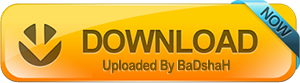
Download From Rapidgator
https://rapidgator.net/file/9b59ef3e55f63313c9592eaa8a3e0847
https://rapidgator.net/file/f93d50fd4ab4773e45ce3abb0ba47ee5
https://rapidgator.net/file/192ef752fa0dc1cb60910d711ad652cf
https://rapidgator.net/file/eb7a245b4be8d971bac7d085fdda483c
https://rapidgator.net/file/a348c5a7384b1bdef53c10e7d85e9344
Download From Nitroflare
To Support My Work Buy Premium From My Links.










