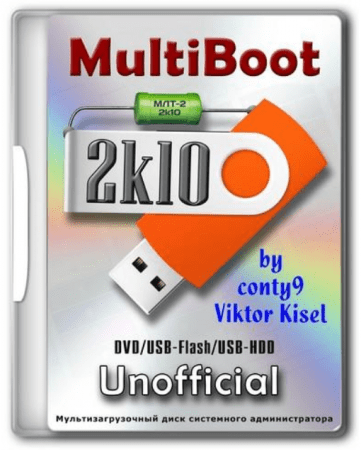
32/64 bit | Language : English, Russian | File Size : 5.56 GB
MultiBoot 2k10 is a multi-boot disk of the system administrator, the main purpose of which is to prepare for the hard disk, as well as to install the operating system, which includes the design and unpacking of system images, data recovery after various failures, resuscitation of the OS.
Also, the disk will be useful for cleaning the system from a variety of malicious programs, as well as testing a wide variety of computer components, with the provision of detailed reports. All programs in the set are combined under one shell, and provide the ability to install both from the hard drive and from any removable media! There are really a lot of programs in the composition, and all of them are designed to configure and improve the use of system capabilities.
This disk is based on the bootloaders BOOTMGR (Windows 8.1.1), Isolinux / Syslinux v.4.06 and Grub4Dos v.0.4.6a and consists of a large number of products integrated by the shell, with the ability to boot from CD / DVD, USB Flash Drive, USB- HDD and regular HDD. The main purpose is to prepare the HDD, install the OS (with the ability to install Win 2000 / XP / 2003 / Vista / 7 - WinNTSetup utilities, installation packages are not included in the assembly!), Create / deploy system images, restore / copy data, resuscitate the operating system and boot recovery, cleaning the OS of viruses / trojans and blockers / porn banners, testing the main components of the PC and much more. There is network support with the ability to access the Internet and multimedia support. It is possible to use most of the programs from the assembly as "portable"
The list of programs in the assembly:
- USB-driver PLOP v.5.0.11
- C9PE Plus Pack (@ conty9) 2x10
- WinPE 7x86 Live (@ Xemom1) Special Edition 2x10
- WinPE 7x64 Live (@ Xemom1) Special Edition 2x10
- WinPE 8x86 Live (@ Xemom1) Special Edition 2x10
- WinPE 8x64 Live (@ Xemom1) Special Edition 2x10
- WinPE 10x86 Live (@ Xemom1) Multilingual Edition 2x10
- WinPE 10x64 Live (@ Xemom1) Multilingual Edition 2x10
- Parted Magic 2017.03.14 / Linux Live-CD /
- Linux version of Acronis DDH v.12.5.163 (rus)
- Linux version of Acronis TIES v.9.7.8398 (rus)
- Linux version of Acronis TI Premium 2014 v.17.0.6673 (rus)
- Linux version of Acronis Universal Restore v.11.5.38938 (rus)
- Linux version of Acronis Snap Deploy v.5.0.1416 (rus)
- Linux version of Acronis Align Tool for WD / Hitachi v.2.0.154 (eng)
- Linux version of Paragon HDM 12 v.10.1.21.471 (rus)
- Linux version of Paragon HDM 15 v.10.1.25.813 (rus)
- Linux version of MiniTool Partition Wizard Server Edition v.9.1 (eng)
- Linux version of TeraByte Image for Linux v.3.39 (eng)
- DOS version of Acronis TIES v.9.7.8398 (rus)
- DOS version Paragon HDM 15 v.10.1.25.813 (rus)
- A large set of various DOS utilities, and much more.
HOW TO CREATE A BOOTABLE DVD OR USB-FLASH / USB-HDD
1. For CD/DVD: You will need a program for recording images - for example, Nero Burning ROM. Upustiti the program, Recorder -> apasati image, specify the image file, to make sure that it was noted "Finalize disc" and a recording method "Disc-At-Once (DAO)".The disc recording with the other settings will not boot!For Nero also recommended "Enable generation of short Lead-Out" (File -> Options -> Expert Features), it can reduce the recording time to speed up the recognition time of the compact and a bitto increase the "capacity" blanks. The write speed - the minimum within reasonable limits. Recommend 8-16x for CD-ROM or 4 - to DVD. The principle is that slower write -> faster (reliable) read.
You can also use other programs, allows you to record images (for example, UltraISO, Alcohol 120, ...).
2. Installing Assembly on flash drive:
Attention !!! Many utilities (for example, the standard windows format) are not fully format a USB flash drive, they see what it is, and do not touch the areas that they seem to be correct.Therefore, it is advisable to clean the stick, eg by RMPrepUSB, HDD Low Level Format Tool or run a test to record any of the utilities FlashNull, Check Flash, HD Tune Pro, Flash MemoryToolkit Pro, it is guaranteed to kill the layout and formatting make the program do everything from scratch. After cleaning necessarily "distort" the stick, after formatting and perform its validation using CheckDisk (2k10\Programs-2k10\HDD-Utilites\).When bugs repeat cleaning stick and formatting. If you use formatting with BootICE -> Parts Manage -> ReFormat USB disk, it is unnecessary operations. BootICE when formatting automatically makes cleaning.
2.1 The flash drive you must first format (Warning! All data on the flash drive will be destroyed). This is required in order to flash drive was seen as Bios USB-HDD, with which it is possible to load the operating system.If the flash drive / propeller is already used as a boot, you can skip this item. The stick is recommended to format under FAT32 (on the filesystem it works longer and more stable) but if necessary you can use NTFS (faster "kills" the stick, requires a safe removal, but supports files larger than 4Gb). This is best done by using RMPrepUSB (present in the Assembly on the way 2k10\Programs-2k10\Flash-Utilites\RMPrepUSB or from the menu P2Start.EXE "Programs 2k10\USB-Flash utility"). This utility creates as close as possible to the screw geometry on a flash drive.If you check Boot as HDD (C: 2PTNS), on a flash drive will be created two partitions (half the minimum size for maximum imitation screws). Ho I don't recommend using this option this flash drive will "hang" appliances (TVs with flash player, players, etc.). Enough to do, as in the figure.
Alternative methods for formatting the stick (instead of 2.1)
2.1.1 Formatted the stick with HP USB Disk Storage Format Tool (is in the Assembly on the way 2k10\Programs-2k10\Flash-Utilites\HPUSBFW\ or in the menu, under USB-Flash utility), you can use a quick format. Ha some PCs may not work (on a flash drive is connected correctly loader). If it works, you can use both for FAT32, and for NTFS.
2.1.2 Formatted the flash drive using BootICE (2k10\Programs-2k10\Flash-Utilites\BootICE\)...It is recommended to format the way: BootICE (choose the stick) -> Parts Manage -> ReFormat USB disk -> USB-HDD mode (Single Partition) - Align to sectors: 2048 -> Next -> FAT32 (NTFS) -> OK. The same does not always work, I - the loader is connected correctly only on NTFS.
2.1.3 Use FBInstTool (2k10\Programs-2k10\Flash-Utilites\FBInstTool\). Utility for custom formatting flash drives, creates a structure of a special type (USB-ZIP or USB-HDD). Select the USB flash drive (focus on size!), noted in the formatting options: -raw force, format.
2.1.4 Use the script FlashFormat_2k10_FBinst (2k10\Programs-2k10\Flash-Utilites\FBinst-FF\). Utility for custom formatting flash drives, creates a structure of a special type (USB-ZIP + USB-HDD). Select the USB flash drive (focus on size!), use method 7. RAW FORMAT, format.
Scripts automatically reconnect the USB flash drive so "juggle" it after formatting is not required.
2.1.5 To format the flash with automatic connection loader XORBOOT it is recommended to use scripts:
a) FlashFormat_2k10_FBinst - method 1 (up to 2Gb stick under FAT16) or method 2 (stick 4-32Gb under FAT32). Support USB-ZIP. Ha older systems will be loaded only WinXP-PE.
b) FlashFormat_2k10_FBinst - method 5 (up to 2Gb stick under FAT16) or method 6 (stick 4-32Gb under FAT32). Support for USB-ZIP + USB-HDD. Ha older systems will be loaded only Win7-PE.
c) FlashFormat_2k10_RMprep - apply if the required support NTFS, use method 5 (stick of any size). Support only USB-HDD.
Scripts automatically connects the stick so "juggle" it after formatting is not required.
Scripts can be used as OS, and under Assembly (any), they will automatically connect XORBOOT in the MbR (sector 63, PBR is ignored). Immediately after formatting the flash drive, you can check for bootable (startup XORBOOT) under any V-world (eg, MobaLive).
2.2 After formatting remove the flash drive and connect again.
2.3 You need to add to the stick Assembly files - folders 2k10. EFI and file P2Start.exe. The bootmgr file on a flash drive/HDD is not used, so it is not copied.They can be unpacked from an image using 7-zip, WinRar, Total Commander, FAR, UltraISO or copy any of the installed Dev for CD / DVD drive in the virtual root of the stick. If reformatting the stick produced scripts - bootable media ready (boot XORBOOT connected).
Faster to first unpack the image contents to a temporary folder on the screw, and then copy all of it on the stick - repeatedly verified experience.You can also mount an image as a virtual CD-ROM and copy from it - the effect is the same. If the creation of the stick is made under the loaded assembly, convenient to mount the image using ImDisk (RMB on the way, "mount ...").
Main loader, if you wish, you can set/change at any time as in conventional operating systems, and under any PE-Assembly (using a utility SetLDR-2k10 the 2k10 folder).
2.4 Using a bootloader Syslinux/Grub4Dos/BOOTMGR/XORBOOT using SetLDR-2k10 for flash drives/HDD:
You need to make the flash drive bootable. Akudim in the folder 2k10\ on the flash drive, run the utility SetLDR-2k10 and set the appropriate boot loader from the Assembly 2k10. The checkbox (to the right of the inscription Xorboot) - allows for the addition of XORBOOT intermediate boot loader BOOTMGR/GRLDR (it will immediately download the latest). The utility also checks for executable rights (if UAC is active), the presence of downloaders, and to make the partition active (if necessary).
3. Installation to a USB/USB-HDD/HDD:
3.1 The screw you want to format any program on the breakdown of HDD, create a primary active/boot partition of suitable size (at least 2Gb). File system choose FAT32, but if necessary you can use NTFS.
If the HDD is used for parallel data transfer it is convenient to break it down like this: make two primary partitions (if needed - many sections, but definitely the first and last, for Assembly - primary, in the middle can be logical). The first partition formatted to fit your needs in FAT32/NTFS/..., the size of the screw container minus 3-5Gb. The second (or last section, for Assembly) - certainly do active/bootable under FAT32. Ha, this section of the installed Assembly. Why so? It is most convenient - if you want to delete the partition with the Assembly, or, conversely, increase the place under this section, the operation will be QUICKLY made using virtually any Manager disks without data loss in the first sections.
P.S. When used in NTFS loader Syslinux possible problems with the download, so it is recommended to do a breakdown/pereyaslivka USB/HDD using Paragon HDM.
3.2 Performed the Assembly is copied to the active partition HDD (similar to claim 2.3) and connect the loader (p.2.4).
Alternative methods of using boot Grub4Dos using BootICE (2012) for flash drives/HDD:
1. Agnostic WEE. Is placed fully in the MbR (PBR ignored), occupies 63 sectors (outside the box!). There is a built-in menu (you can edit at installation), allows to find and load NTLDR, BOOTMGR, GRLDR,... In connection with the non-standard is not recommended for universal flash, but very useful, for example, as a Boot-Manager on the system drive.
2. GRUB4DOS in the MbR (PBR ignored), occupies 18 sectors (outside the box!). Immediately launches GRLDR. In connection with the non-standard is not recommended for universal stick.
3A. USB-HDD+ in MbR, registration GRUB4DOS in PBR. Not a bad option, and put runs on most flash drives especially suitable for FAT32.
3B. USB-HDD+ in MbR, NTLDR residence in PBR. When installing or rename loader rough in the root directory on the NTLDR or specify the name of GRLDR at registration in PBR (see the picture). Not a bad option, similar 3A.
3C. USB-HDD+ in MbR, registration BOOTMGR in PBR. When installing or rename loader rough in the root directory on the BOOTMGR or specify the name of GRLDR (or GRUBMGR for Assembly) when registration in PBR. Not a bad option, similar 3A.
4B. Windows NT 5.x MbR in MbR, NTLDR residence in PBR. When installing or rename loader rough in the root directory on the NTLDR or specify the name of GRLDR at registration in PBR (see the picture). Good option for bootability on different hardware, but rarely the stick works (depending on chip flash?), especially under FAT32.
5C. Windows NT 6.x MbR in MbR, BOOTMGR residence in PBR. When installing or rename loader rough in the root directory on the BOOTMGR or specify the name of GRLDR (or GRUBMGR for Assembly) when registration in PBR. Good option for bootability on different hardware, for some stick may not work under FAT32 (depends on chip flash?). Implemented utility SetLDR-2k10.
My recommendations: for flash drives, unless you want to transfer files larger than 4Gb to try to install the utility SetLDR-2k10, check loading in MobaLive. If not work - use NTFS+SetLDR-2k10 or installation option using BootICE - 3C (3A 3B - they are virtually identical) to FAT32.
WHATS NEW
• Updates: official site does not provide any info about changes in this version
System requirements:
• Computer with 128Mb RAM or higher, CD / DVD drive or USB interface.
HOMEPAGE
http://forum.ru-board.com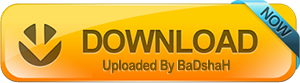
Download From Rapidgator
https://rapidgator.net/file/0342daddda4fde4628caade2a503c1db
https://rapidgator.net/file/d98634842ef4c7093e9182a857603202
https://rapidgator.net/file/abd5384d02b3fb2877c53dc01ed96cec
https://rapidgator.net/file/674162f9c402857eef6495b7a553101e
https://rapidgator.net/file/b8d9274887c9fc8f4aee745bd2681c97
https://rapidgator.net/file/29a48c105374f7e5eb4354897a7e20a1
Download From Nitroflare
https://nitro.download/view/073CB90A0A8B652
https://nitro.download/view/744738DD06E7320
https://nitro.download/view/5BEB0CB0B7149FD
https://nitro.download/view/F93E908140C681E
https://nitro.download/view/EA93E5EF15FDC7B
https://nitro.download/view/D5986775C11C1E3
Download From Uploadgig
https://uploadgig.com/file/download/aEdf0f1f27c9521a/BaDshaH.MultiBoot_2k10_7.37a_Unofficial.part1.rar
https://uploadgig.com/file/download/6cf9d520F1da75A8/BaDshaH.MultiBoot_2k10_7.37a_Unofficial.part2.rar
https://uploadgig.com/file/download/024575d8e652185e/BaDshaH.MultiBoot_2k10_7.37a_Unofficial.part3.rar
https://uploadgig.com/file/download/a76996C318324868/BaDshaH.MultiBoot_2k10_7.37a_Unofficial.part4.rar
https://uploadgig.com/file/download/9e60de7b4b1efcA2/BaDshaH.MultiBoot_2k10_7.37a_Unofficial.part5.rar
https://uploadgig.com/file/download/4294c483206EaCcb/BaDshaH.MultiBoot_2k10_7.37a_Unofficial.part6.rar










